..
asciinema记录你的终端操作
在github上浏览项目的时候,看到 How to use it 是个录屏播放的动画,我觉得很炫酷,调研了下,其实他就是用asciinema这个工具生成的。它的项目地址是asciinema
mac直接可以通过brew 来安装。
brew install asciinema
centos使用yum安装
yum install -y asciinema
这样就安装好了客户端了。一下是这个软件的使用方法:
jukay@mac-pro ~/C/W/blog> asciinema -h 367ms 五 5/11 15:23:45 2018
usage: asciinema [-h] [--version] {rec,play,cat,upload,auth} ...
Record and share your terminal sessions, the right way.
positional arguments:
{rec,play,cat,upload,auth}
rec Record terminal session
play Replay terminal session
cat Print full output of terminal session
upload Upload locally saved terminal session to asciinema.org
auth Manage recordings on asciinema.org account
optional arguments:
-h, --help show this help message and exit
--version show program's version number and exit
example usage:
Record terminal and upload it to asciinema.org:
asciinema rec
Record terminal to local file:
asciinema rec demo.cast
Record terminal and upload it to asciinema.org, specifying title:
asciinema rec -t "My git tutorial"
Record terminal to local file, limiting idle time to max 2.5 sec:
asciinema rec -i 2.5 demo.cast
Replay terminal recording from local file:
asciinema play demo.cast
Replay terminal recording hosted on asciinema.org:
asciinema play https://asciinema.org/a/difqlgx86ym6emrmd8u62yqu8
Print full output of recorded session:
asciinema cat demo.cast
For help on a specific command run:
asciinema <command> -h
可以将命令行录制成文件文件保存起来,默认是会上传到服务器,这个服务器是默认是asciinema的官网,上传成功后,会输出对应的访问路径。如果你想保存在自己的服务器上,那么你可以安装 asciinema server,通过命令行参数指定你自己的asciinema server的地址:
ASCIINEMA_API_URL=https://your.asciinema.host asciinema rec
当然,我们也可以按 ctrl C 来使录制过程保存在本地,一般会保存在当前系统的/tmp文件夹中的一个随机文件,如果你需要,可以指定文件的目录和名字。录制好了的文件当然也可用asciinema来进行播放。
asciinema rec myoperation.cast
这条命令执行文件以后就会进如录制阶段,如果要结束录制,直接输入
exit
我们来试一下吧:
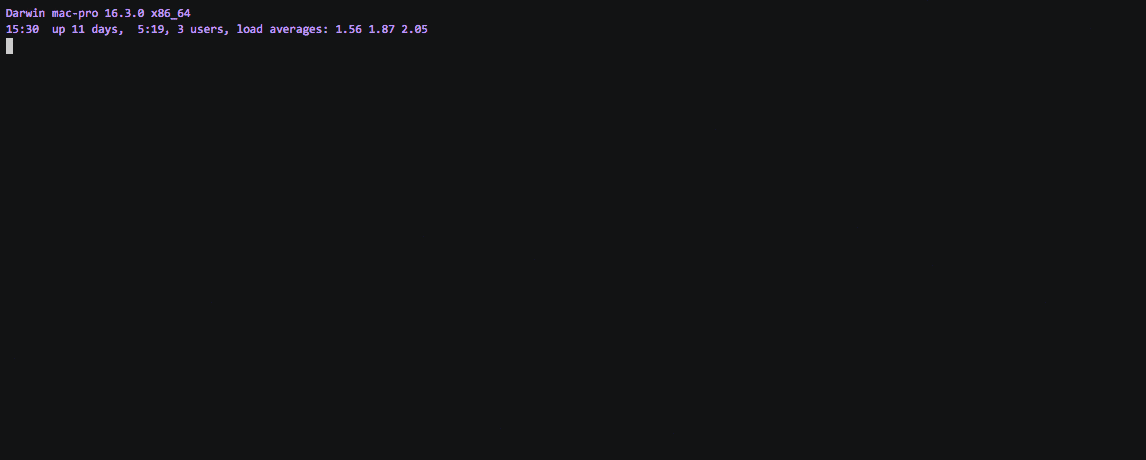 我们的操作过程就被录制下来了,那么问题来了:这个gif是怎么生成的呢。详情请参考如下项目:
我们的操作过程就被录制下来了,那么问题来了:这个gif是怎么生成的呢。详情请参考如下项目:
https://github.com/asciinema/asciicast2gif